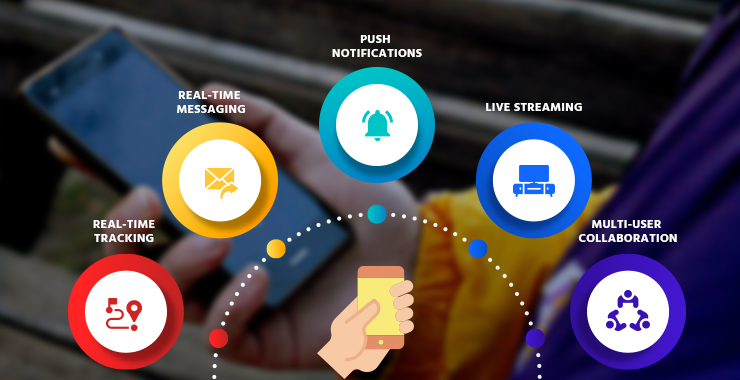Many people who use the iPad ask one: where is the video player on the iPad. The iPad is a strong device and it has many features.Instead the iPad has many apps that can play videos like Photos app Files app and Apple TV app. In this guide we will talk about where you can find the video player on iPad, how you can play video files and which apps are best for video playback.
Default Video Player on iPad
The iPad has built in support for videos. If you open a video in Photos app or Files app the video will play with the default media player. The Apple TV app is used when you buy or rent movies. Photos app is used when you record or download videos. Files app is used when you save videos in your iPad storage or in iCloud drive.
Using Photos App
Videos recorded with iPad camera or saved from social apps go to Photos app. Open Photos tap the video and it will play in the built-in player. The player has simple controls like play pause volume and full screen.
Using Files App
If you download video files from the internet or from email you can find them in the Files app. Open the file and the video will play. It works best with mp4 and mov formats.Apple TV App
The Apple TV app is another place where videos play. If you buy or rent content from Apple this app works as your main video player. It also supports iCloud drive so you can watch your content on many Apple devices like iPad, iPhone or Mac.
Limits of Built in Player
The built in player is simple and easy but it has limits. It works best with mp4 and mov. Best Video Player Apps for iPad
Because of these limits many users install third party apps. These apps give more features and support more formats. Some popular apps are
- VLC Media Player VLC media player is free and supports many formats like mp4 mkv avi mov. It also supports subtitles playback speed and cloud services like Google Drive and Dropbox.
- PlayerXtreme Media Player This app supports many video formats and also gives subtitle support and better controls. It has a free version and a paid version.
- Infuse Video Player Infuse is designed for iOS. It supports Google Drive, pcloud and onedrive. It also supports multi audio tracks and many subtitle formats.
- KMPlayer and NPlayer These apps also support different video files and give advanced playback features.
How to Download Video Player Apps
Open the app store, search for video player apps and choose the one you like. Download and open it. Allow the app to access your videos. Now you can play your movies, shows and files easily.
Features to Look For
When you choose a video player app you should check
- Support for many formats
- Subtitle support
- Playback speed control
- Cloud storage support
- Easy interface
- Free version or good price
Fixing Video Playback Problems
Sometimes video files do not play on iPad. You can fix this by using VLC media player or by changing the video to mp4 format with a conversion tool.
Cloud Services and Media Files
You can also play videos from cloud services like Google drive or iCloud drive. Apps like VLC and Infuse make this easy. You can watch your videos without downloading them to your iPad.
Pros and Cons of Default Player
The default player is simple and safe. It works well for mp4 and mov files.
Pros and Cons of Third Party Apps
Apps like VLC Infuse and PlayerXtreme support more formats and features.
Custom Options in Players
Many apps let you change subtitle size, color playback speed and screen size. Some apps also allow casting to Apple TV.
Apple Ecosystem
With Apple devices you can start watching a movie on iPad and continue on Apple TV. With iCloud drive you can share files between iPad, iPhone and Mac.
User Reviews
On the app store you can see ratings. VLC and Infuse have good reviews because they give wide format support and many features.
Security
Always download apps from the app store only. VLC Infuse and PlayerXtreme are safe.Concolin
So the answer to where is the video player on iPad is simple. Instead you can play videos in Photos app Files app and Apple TV app. If you want more features you can download VLC Infuse or PlayerXtreme from the app store. These apps support more formats, subtitles and cloud storage. If you want only simple playback use the built in player. If you want advanced features use VLC or Infuse. With these apps your iPad can play almost any video.